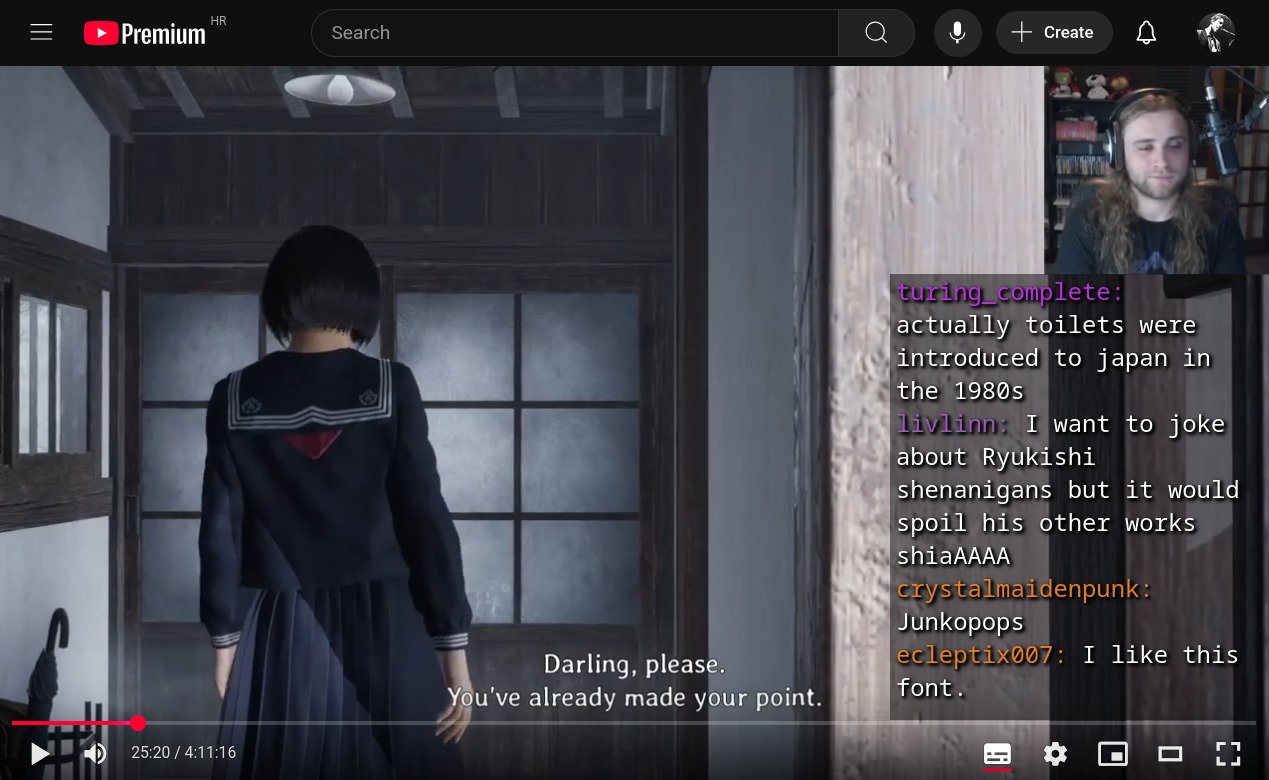twitch-dl chat ytt
Render twitch chat as youtube subtitles
If you upload your Twitch VOD to YouTube, you can use this command to generate a ytt file which can be uploaded alongside the YouTube video to show the chat in subtitles.
USAGE
twitch-dl chat ytt [OPTIONS] ID
OPTIONS
| -f, --foreground TEXT | Foreground color in #RRGGBBAA format [default: #FEFEFEFE] |
| -b, --background TEXT | Background color in #RRGGBBAA format [default: #FEFEFE00] |
| --text-edge-color TEXT | Text edge color in #RRGGBB format [default: #000000] |
| --text-edge-type TEXT | Text edge type Possible values: HardShadow, Bevel, GlowOutline, SoftShadow. [default: SoftShadow] |
| --text-align TEXT | Text alignemnt Possible values: Left, Right, Center. [default: Left] |
| --font-style TEXT | Font style Possible values: Default, MonospacedSerif, ProportionalSerif, MonospacedSansSerif, ProportionalSansSerif, Casual, Cursive, SmallCapitals. [default: MonospacedSansSerif] |
| --font-size INTEGER | Font size, values 0 - 300 are equivalent to relative 75% - 150% font size |
| -x, --horizontal-offset INTEGER | Position of subtitles, distance from left edge [default: 70] |
| -y, --vertical-offset INTEGER | Position of subtitles, distance from top edge |
| --line-count INTEGER | Number of lines to render [default: 13] |
| --line-chars INTEGER | Max. number of characters per line [default: 25] |
| -o, --output TEXT | Output file name template. See docs for details. [default: chat_{id}_{title_slug}.{format}] |
| --overwrite | Overwrite the target file if it already exists without prompting. |
Example
Here's an example of the chat shown as youtube subtitles: